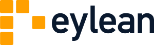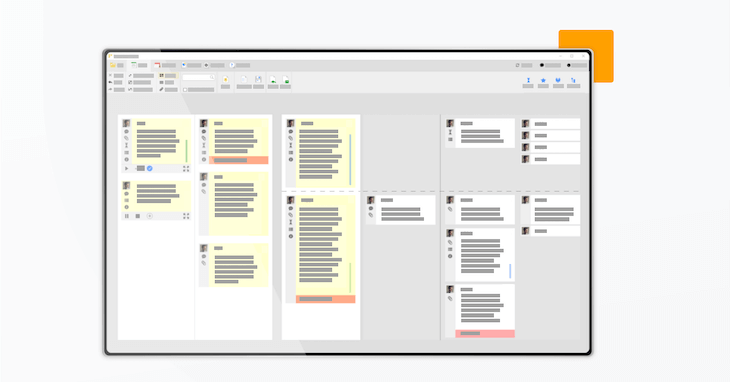![]()
Time tracking is often seen as a controversial project management practice. While it cannot be denied that it is very useful in optimizing processes and tracking the project, some see it as a device to control or even punish the team. It is important to strike the balance where both the manager and the team feel comfortable in using it and enjoy doing so.
Keeping that in mind when designing Eylean Board we made sure to incorporate a lot of options and ways to track time for the team. So that everyone could find the best fit for their own work process and liking. We also ensured that the data is not only collected, but can be sliced in many different ways. Giving you the ability to pull useful insights and make necessary changes.
Tracking the Time
To make things flexible, Eylean Board has four distinct ways to manage time tracking. The best part is – no matter how you track it, it all ends up in the same data report. Meaning every team member can choose a way that is most to their liking without having to look for compromises with others.
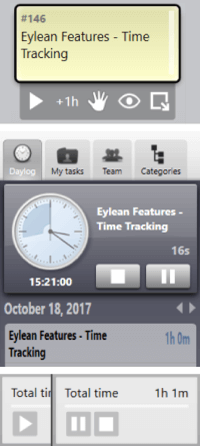
Track on Task Card – click on the chosen task in your project board and press play. That is it, you are tracking time, no need to think about it anymore. It is simple and the most straight forward way to measure the time you work on each task. Once you are ready to finish or need a break, clink on the task once more and press pause or stop. You can also start tracking another task, which mans the previous tracking will automatically stop. Forgot to track before? Press the +1h and add 1 hour to your tracked time for the task.
Track in Daylog – see that daylog menu on the right side of the board? Open it and drag the chosen task on the clock, you will start tracking immediately. The total tracked time as well as the pause and stop buttons will appear to ease your management or as before, you drag on a new task to track it and stop the previous one. Besides tracking you will also see the list of all the tasks you tracked today (or another chosen day). So managing time becomes even easier.
Track in Task Details – open the task details to finish up adding information and press tracker to start tracking once you are ready. Pause or stop in the task details once you’ve encountered a problem or need some time to rest. The best part – all of these three ways to track time can be used together – you can start tracking in the task details, pause by pressing on the task card in the main board and stop in the daylog. Enjoy the flexibility!
Add Time Manually – forgot to track or want to add time afterwards? Open the task details and go into the tracker section – you will be able to add, edit and delete tracked time to create the accurate picture.
Reviewing Tracked Time
As any good manager would say – tracking the time is only half the battle and drawing insights from it is a whole another beast. But don’t worry we got you covered.
Review in Task Details – need to quickly check up how much time you’ve spent on a specific task? Open the task details and look into the Tracker section. Before opening the details you will see the total tracked time and if you go in you will find the full data log. So you can see how much time and when was spent on that specific task.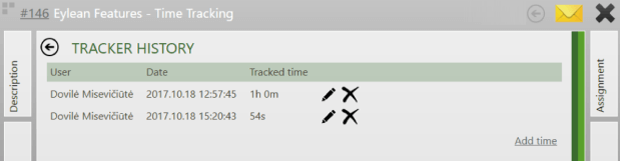 Review in Reports – need to bill clients, check productivity, understand the project estimations, etc? Open the automatically generated reports and choose Tracked Time. You will be able to see reports by task, category and specific user represented in weekly, monthly, all time or custom time frame reports. Allowing you to truly dig in and get the information you were after.
Review in Reports – need to bill clients, check productivity, understand the project estimations, etc? Open the automatically generated reports and choose Tracked Time. You will be able to see reports by task, category and specific user represented in weekly, monthly, all time or custom time frame reports. Allowing you to truly dig in and get the information you were after.
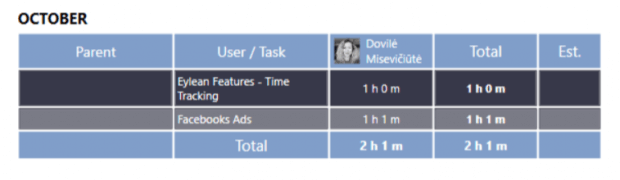
Time tracking is not only important, it can be fun and it sure is full of possibilities with Eylean Board!
Do you use time tracking techniques? Share your experiences in the comments.