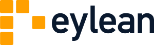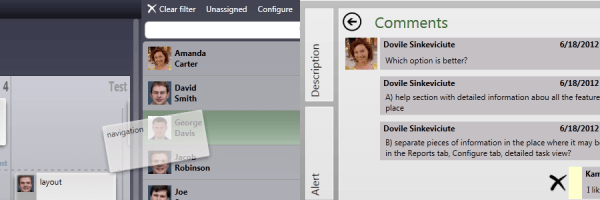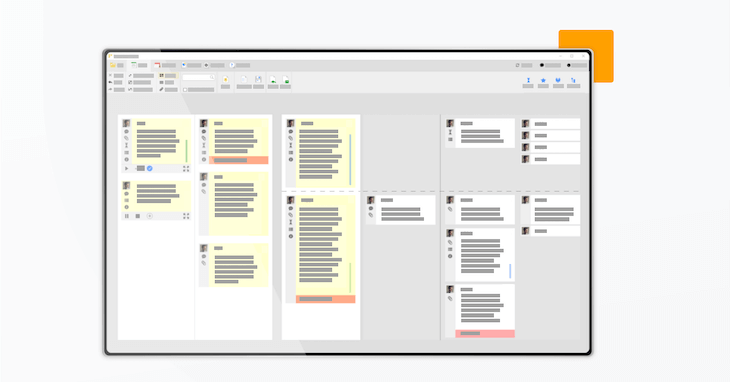This week, we continue with the Eylean how-to series by taking a closer look into how your Kanban projects should be created or moved into Eylean. Starting with a new software or a new way of managing your daily tasks can be overwhelming sometimes, therefore we will give you some pointers to make the transition as smooth as possible. However as we always point out, these are only guidelines for when you first start and you should feel encouraged to experiment and to use Eylean in a way that best suits your process and your needs.
First up, you will need to create your board. We in Eylean like to give you choices therefore you are able to copy your existing Kanban board or to use a prepared template to start anew. If you want to have a replica of your existing board, simply enter all the specifics in the settings tab – you will create an exact match. However, if you are new to Kanban or wish to start fresh, you can use the provided template Kanban board that has the basic columns all set. One important thing to remember is that you can adjust and modify your boards at any time, especially if you feel that they do not fit your requirements anymore.
After the board is sorted, you will move on to adding tasks. There are a couple of ways how tasks can be added into the task board. The first and the most intuitive way is by simply double clicking on the board and entering the task details in the pop-up window. However if you have previously kept your tasks in MS Excel, MS Outlook or MS Project, you can just import them. In this case, your spreadsheets, e-mails or tasks will be moved into Eylean and all you will need to do is enter any missing additional information and drag them into the corresponding progress columns. We are all about the user experience, therefore we made the task detail window full of additional features to help you reach your goals – check them out!
Once the board is set and the tasks are in place, you will want to start managing the board. For that Eylean offers WIP limits, queue management and backlog prioritization. WIP limits can be set to any number that fits your team, they will be displayed on the top right corner of the corresponding column and you will get an automatic notification when they are exceeded. The Queue columns in Eylean are the same as in a traditional Kanban board. However, we decided to not only have separate columns for different stages of work but also to divide them into two parts, where the left side represents that the task is being worked on and the right side presents that it is ready to move on to the next stage, giving you more detail on the progress of the team. Lastly, backlog prioritization will be just as important as it will give your team clarity on which tasks should be completed next. You will find our recommendations on backlog management here.
In order to help evaluate the project progress, you will need reports. Eylean is equipped with automatic reporting and the best part is – they are live! Which means that you will have the up to date information any time you want. You will be able to enjoy the traditional Kanban reports such as lead and cycle time reports and cumulative flow diagram. Besides that you will be provided with the project dashboard, where only the most important information will be seen to get the overlook of the whole project and the progress of each team member. In Eylean, you can also generate time reports, representing the time each team member spent on their tasks, however this will require a little collaboration from your team as they will need to log the time spent on tasks.
Lastly you will need to introduce your team to the project and assign their tasks. In Eylean task assignment can be done by the project manager, the team members or by the person themselves. However, you can limit this, by applying custom settings and making sure only certain team members have the feature. Once the task is assigned to a team member, they will be able to see it in their tasks tab, which gives them a quick idea of what work needs to be done. Another important thing is the team communication on tasks, which in Eylean is moved into the task comments. This allows the whole team to see the issues and to possibly help solve them right on the task without using external communication and thus saving time.
This is the end of our quick kanban guide, we hope it will prove helpfull and you will be using Eylean Kanban board in no time!