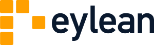We recently talked about the advantages of using electronic whiteboard. If you are thinking about installing one, there are a few hardware options to choose from depending on your preferences. Here is a review of the most common ones – including our experience with the one that has worked best for us.
We recently talked about the advantages of using electronic whiteboard. If you are thinking about installing one, there are a few hardware options to choose from depending on your preferences. Here is a review of the most common ones – including our experience with the one that has worked best for us.
1. A projector and a computer
The simplest arrangement is to just use an existing computer and a projector. In such case, the computer is the input device for the board – any changes on the board can be made through the computer.
There are several advantages of this approach. First of all, it is cheap – there is no need for a board or another deployment. It is possible to reuse the company’s hardware instead of investing into a new one.
On the other hand, such arrangement requires space – as the team has to be away from the projector beam. In addition to that, the team cannot interact with the board during meetings – instead, the board needs to be controlled via the computer. If more people are involved, it can get crowded as the team members gather around the computer. Thus, this arrangement does not really work for large teams.
2. Infrared touch monitor or a large screen
The second option is to use a touch monitor or a large screen that reacts to touch.
The advantages of this option include good visual quality and medium price. However, the size of the board is limited, as the price grows significantly if you are looking into larger boards. Also, based on our experience, infrared multitouch systems might be buggy. They typically do not allow for multiple touch points, and if they do – it does not always work as expected.
3. Capacitive touch board with a projector
Capacitive touch board is based on the technology that detects any input that is conductive or differs from air. Therefore, the team can touch the board directly in order to control the software – and this option is by far our favorite.
The advantages of capacitive touch board include enjoying the high quality of touch – it is pleasant to use it and the board responds rapidly. The board can be accessed by the whole team at the same time, standing in front of the board. The look and feel is also the best of the three options as the board is convenient and easy to use.
On the other hand, capacitive touch board is the most expensive of the three options. It also has lower resolution on projectors. However, despite these disadvantages, capacitive board is our favorite – and below is our experience with setting up and using one.
Using capacitive task board for Scrum and Kanban
Capacitive touch board can cost from around 2,000 USD for the cheapest one, up to 10,000 USD for a medium solution and much more for the high-end product. The board typically consists of three components, which can be chosen based on price or other personal needs:
1. Capacitive board. Capacitive board is the whiteboard that reacts to touch and works as the input device. This means that instead of changing tasks via the computer, you can easily do that on the whiteboard.
Typically, the pricier the board, the better resolution for capacitive input points it can offer. The standard resolution of 1024×768 is typically enough for touch-friendly software to operate well, because human finger is large enough and hits several of the touch points at a time.
Multi-touch support that has at least 3-4 separate touch inputs is typically sufficient even for the large boards – but you can choose more advanced multi-touch functionality depending on the budget and needs.
2. Short-range projector. Short range projector is the device that projects computer screen onto the whiteboard. You should probably invest the most into this.
The projector needs to be bright and have a good resolution, as even medium-budget ones usually offer only 1024×768 resolution, which is very low. Such resolution is only sufficient for medium-sized boards, such as 48 inches. So if you are looking for quality, keep that in mind and do not cut the budget for the projector too much.
3. Whiteboard stand. Whiteboard stand is the frame that holds the board. In most cases, it is worth investing a bit into the stand, as later on it comes handy to be able to change its position, angle, height, and many more. This is particularly convenient when bringing the board to conferences and exhibitions.
In addition to that, you will need two other items for the board to work properly:
4. Computer. The computer can be a cheap, low-budget one, depending on the software you will run. There are a lot of resources on how to choose a computer, so we will not dwell deeper into that.
5. Software. If you are setting up an electronic task board, you will also need the software that is touch-friendly. For task management, it is possible to use Eylean or other touch-friendly software. For any other applications, you need to make sure that it works well with touch, is visual, and can be used with an interactive whiteboard.
At Eylean, we are using capacitive Panasonic board – here are a few images on how it looks in action:
Are you using an electronic whiteboard? Share your experience in the comments!